Staff Teams
Staff Teams can be used to further customize which of your staff members can see, claim, respond to, and close specific types of tickets. This is possible because Staff Teams get linked to individual reaction panels however you see fit. Click to learn more about reaction panels or the support teams input.
Basic Video Walkthrough
Primary View
Upon opening the Staff Teams menu, there will be two main areas displayed:
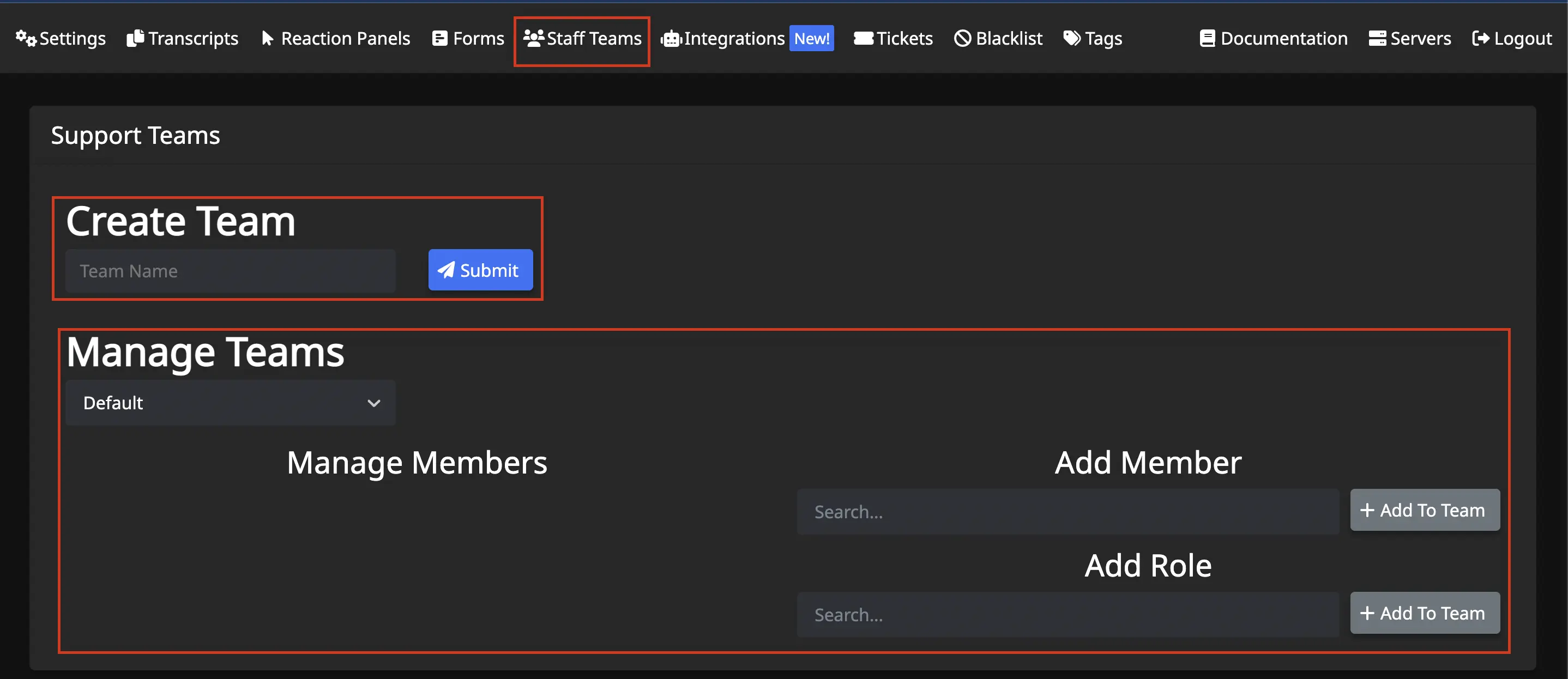
Create Team
Create new Staff Teams here by typing in a team name and clicking Submit.
- A team must exist before it can be managed.
Manage Teams
Options for managing a team:
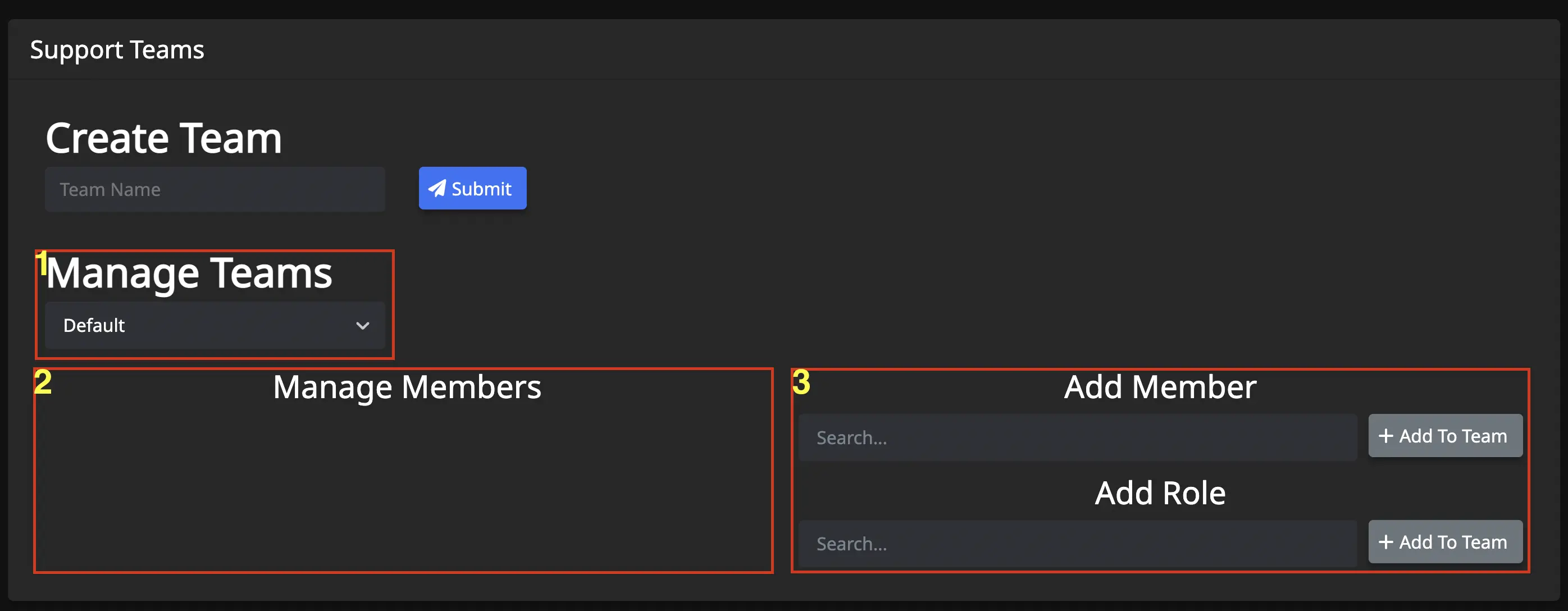
Delete a Staff Team
Select the team you wish to delete, and a red Delete button will appear next to #1 of photo above.
Add Members / Roles to a Staff Team
- Select the team in which you wish to add the members/roles (#1)
- Search for the member or role you wish to add (#3) and click
+ Add To Team - Member/Role will appear in area #2 of photo above
Remove Members / Roles from a Staff Team
- Select the team in which you wish to remove the members/roles (#1)
- Click
Deletebutton next to the name of member/role to remove, in area #2 of photo above
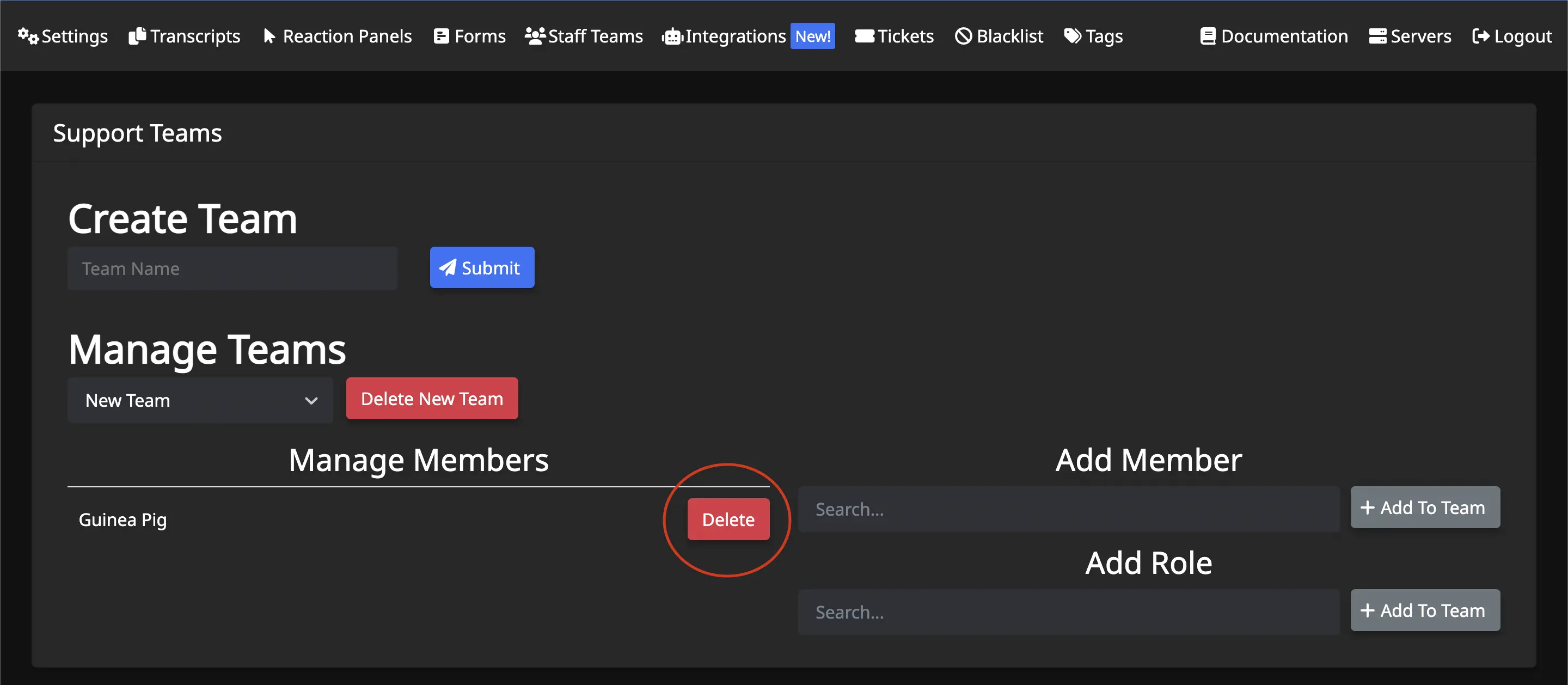
Default Team
The Default team cannot be deleted. Those members/roles added with the /addadmin and /addsupport commands get added to this team automatically.