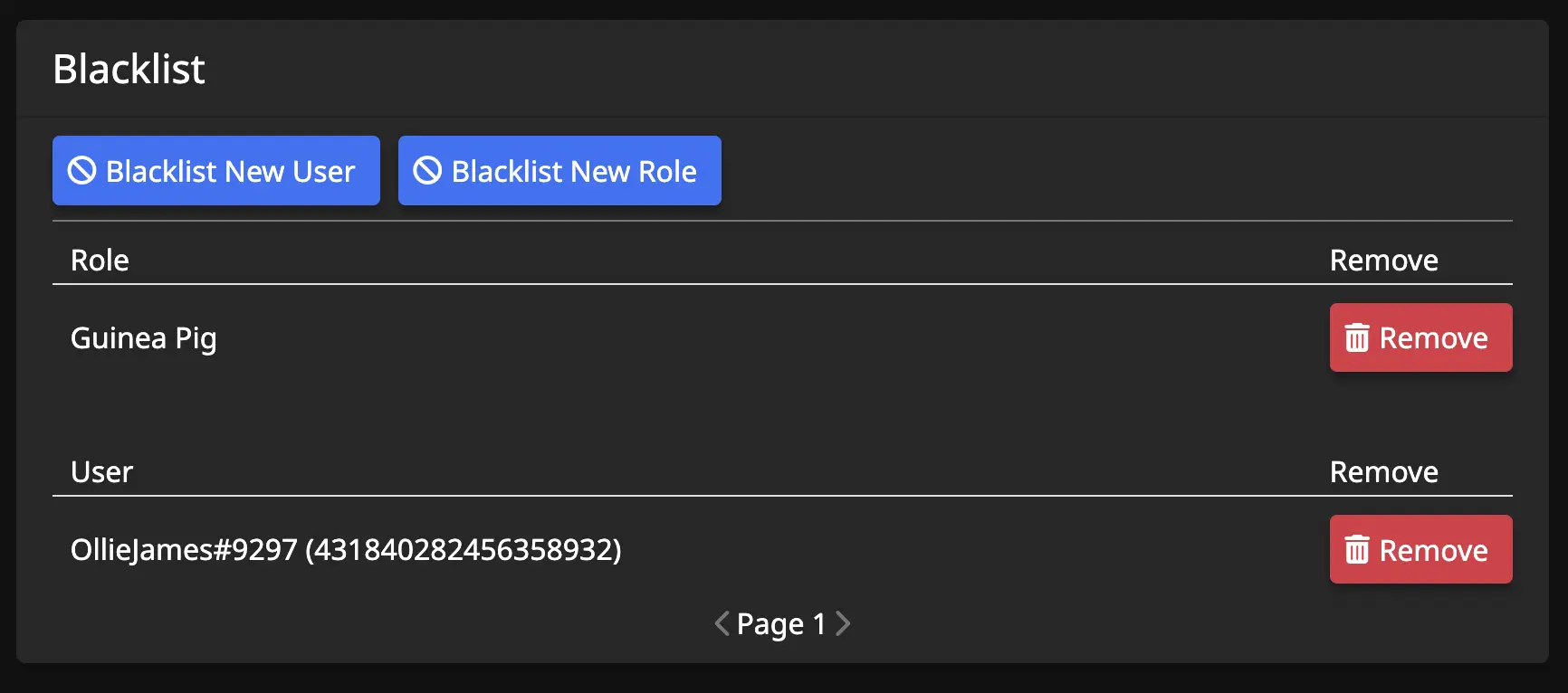Blacklist
Upon opening the Blacklist tab, there will be one main area that displays two buttons and any users/roles that have been blacklisted in your discord server.
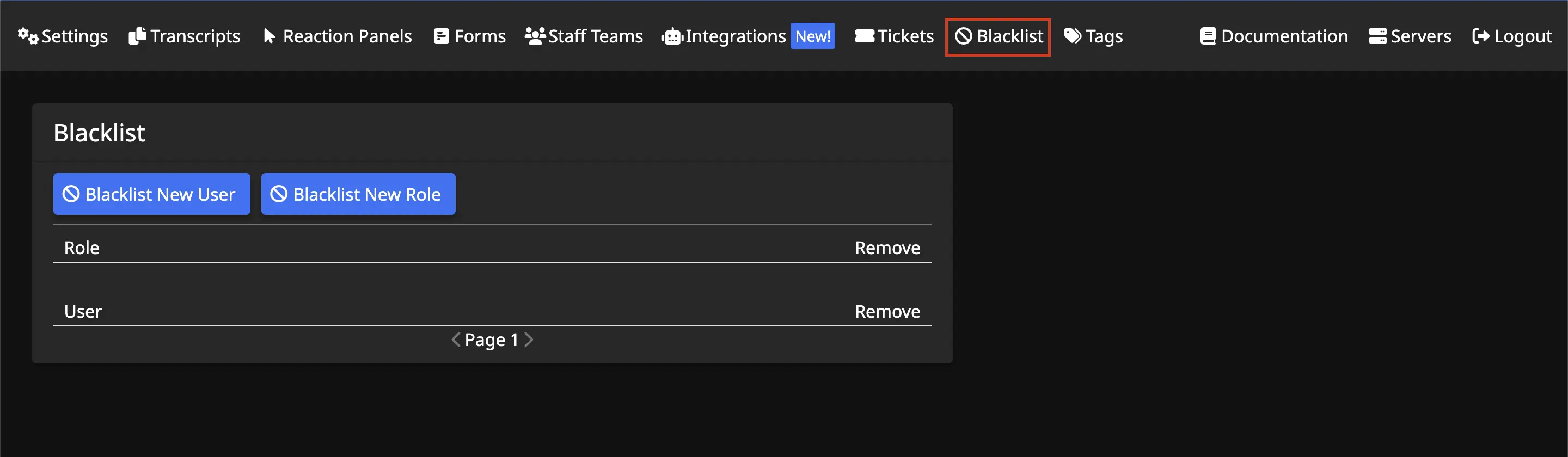
Blacklist New User
To blacklist an individual user from being able to open a ticket, use this button. Once clicked, a new window will appear with a search input.
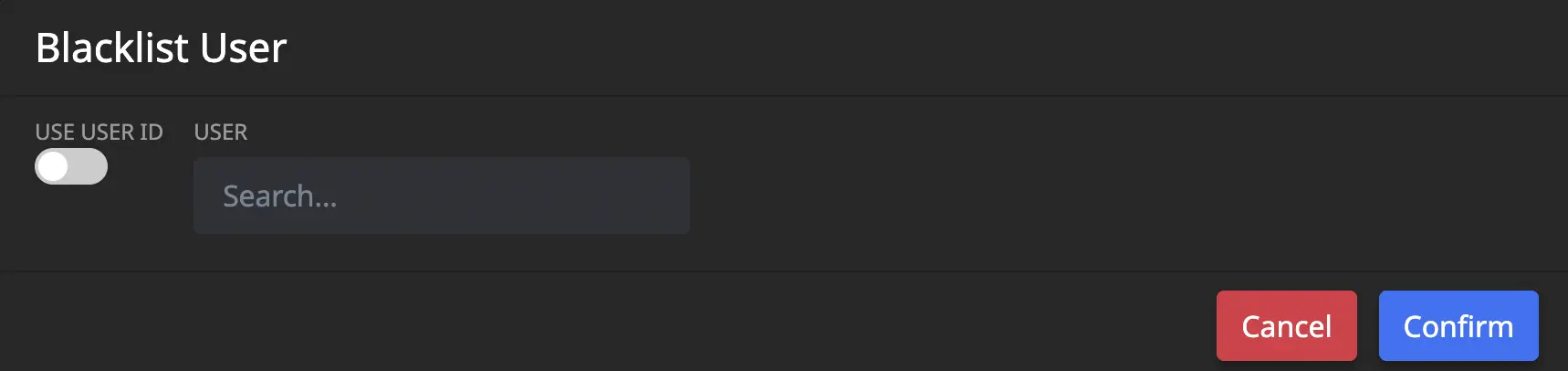
Start typing the username here and select it when found.
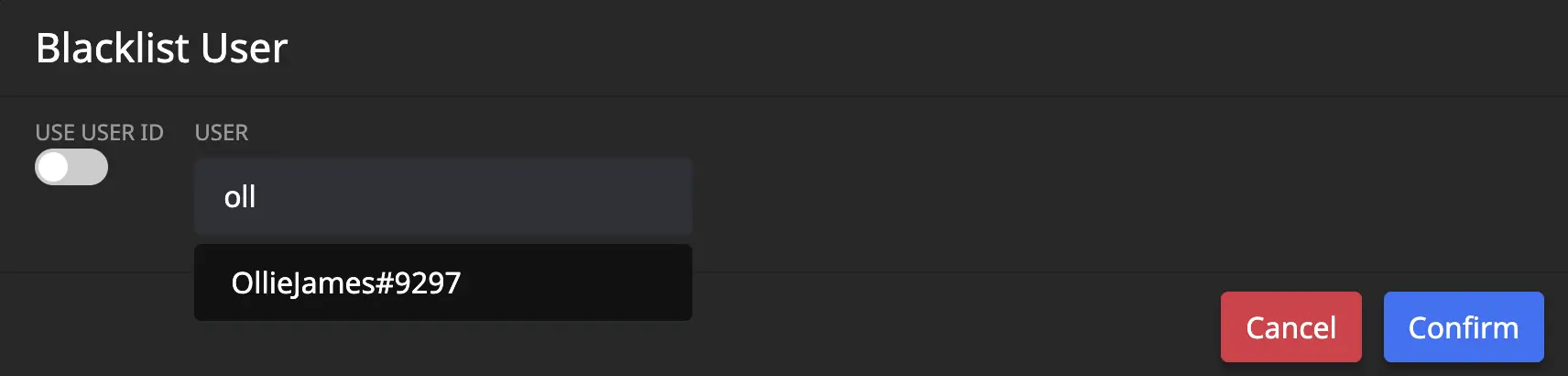
Once the selection is confirmed, a success message will display and the username and ID will be displayed under the Blacklisted User section.
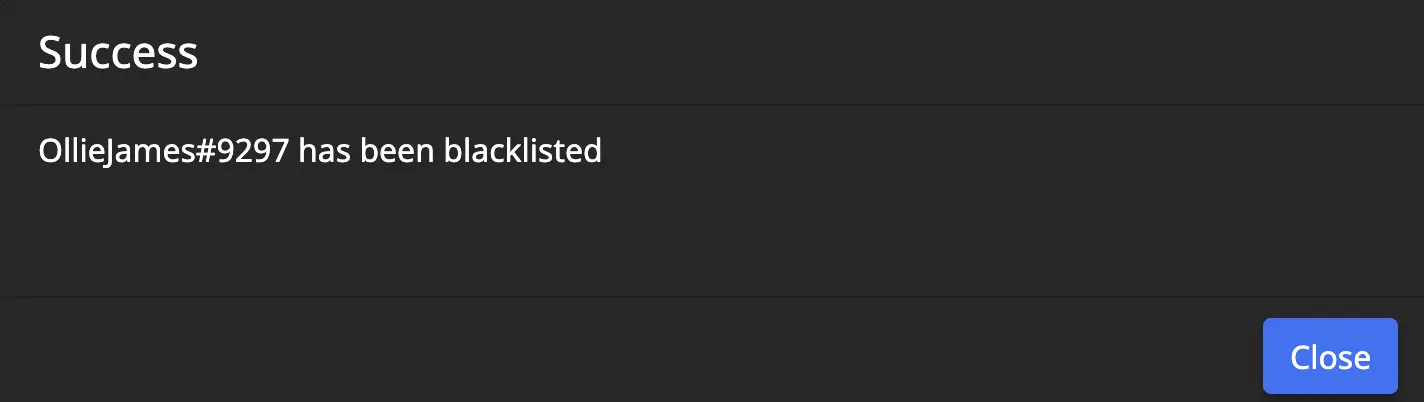
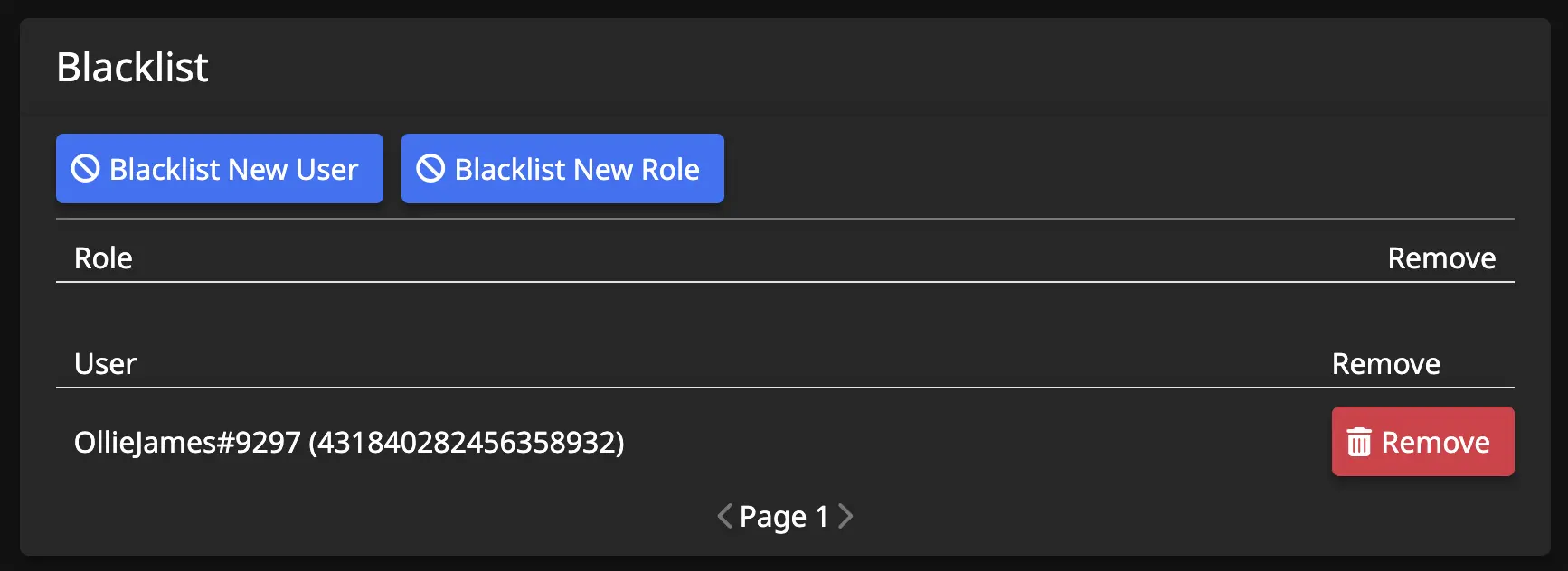
Notes
- Users can also be found by their ID, rather than their username. The
USE USER IDtoggle can be flipped to green and the user ID search input will appear. Paste the user ID here and hitConfirmto blacklist. - User ID's can be found if you have turned on the Discord Developer Mode. This can be found in your user settings.
- Right click any username and choose
Copy ID
- Right click any username and choose
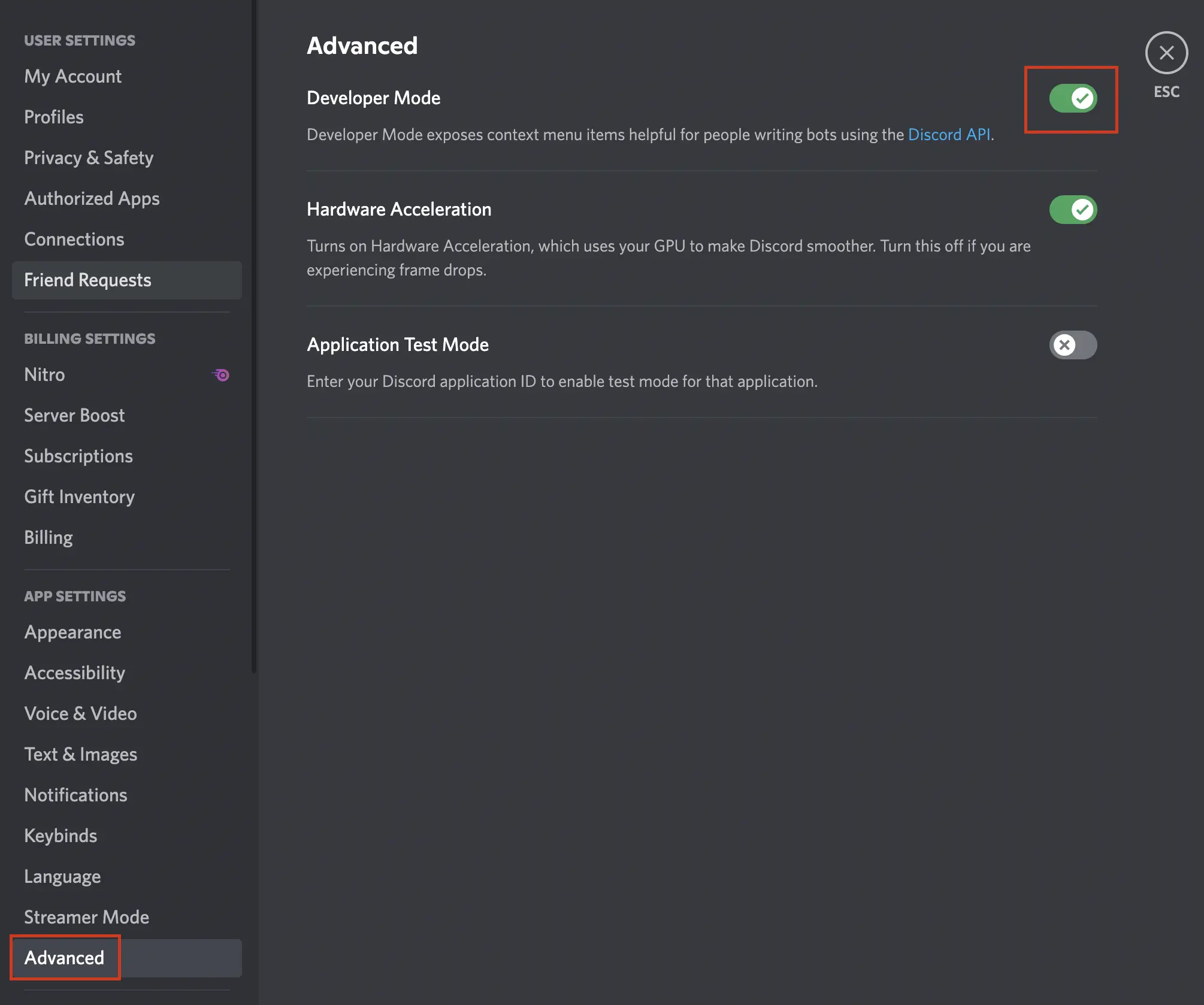
Blacklist New Role
To blacklist a role from being able to open a ticket, use this button. Once clicked, a new window will appear with a search input.
- This is very similar to blacklisting an individual user.
Role / User
Those who have been blacklisted will appear in these sections.
- Any role/user can be allowed to make tickets again by removing them from the blacklist by clicking the corresponding
Removebutton next to the role/username.